KNOWLEDGE CENTRE
Did you know you can view any changes made to Purchase Orders?
Purchase Orders (PO) can involve multiple line items, and span many fiscal years before all goods services are delivered and paid for. Over the lifespan of the PO, changes can occur, such as modifying account assignments (i.e., Funds Centers, Funds, Cost Centers and GL Accounts), tax codes, quantities just to name a few.
This article will illustrate how to locate changes made to the PO Header (i.e. fields that impact the entire PO), and individual line items within the ME23N – PO Display screen.
Changes to PO Header Information
Examples of Header information that can be changed:
- Quotation Date
- Quotation Number
- Header text
- Discount (% or $)
- Lease Acquisition Value
To view changes to PO Header information
- Click Environment from the menu bar after displaying the Purchase Order in the ME23N – Purchase Order display screen
- Click Header Changes from the dropdown menu
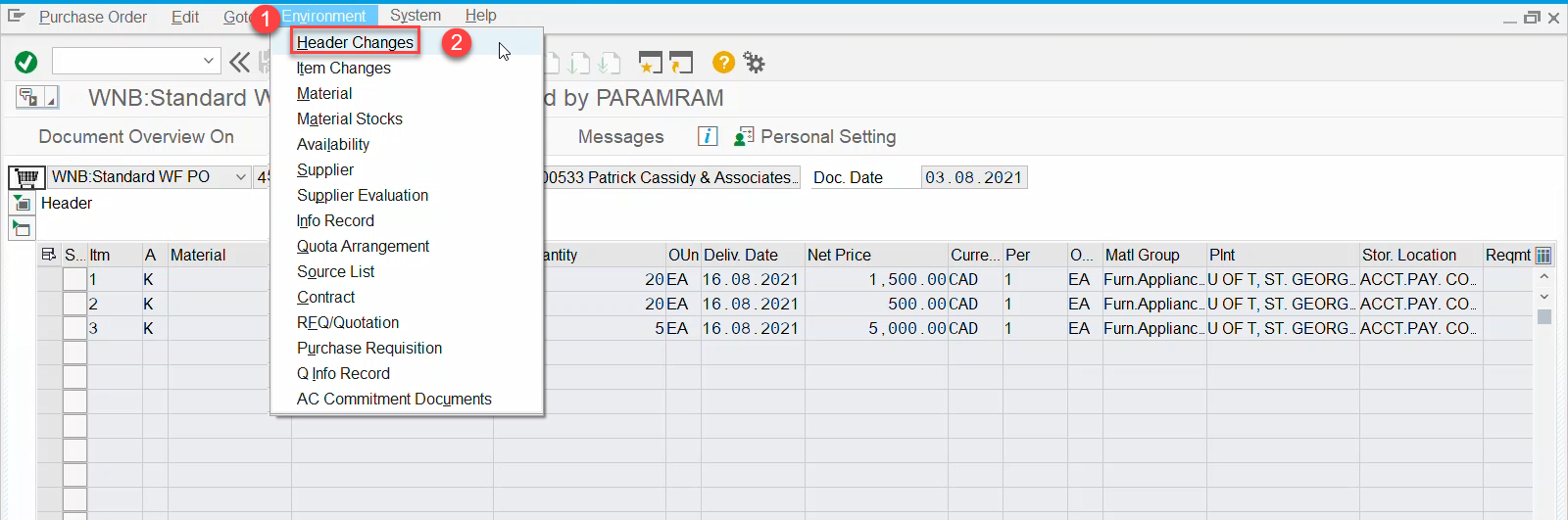
Within PO Changes screen, all changes to the PO will be listed chronologically from the most recent at the top.
Specifically, the screen shows:
- Short text description of the field that was changed.
- New and Old field entries/values.
- AMS UserID of individual who made the change.
- Date and Time the change occurred.

View Changes to Line Items
Examples of Line Item information that can be changed:
| Net Price (depending on if and how much has been received) | Tax Code |
| Quantity (depending on if and how much has been received) | Item Text/Notes |
Account Assignments:
|
Delivery Address |
| Lease Value |
To view changes to PO Line Item information
- Select the individual line item by clicking the “grey square” to the left of the line within the Item Overview section of the PO.
- Click Environment from the menu bar after displaying the Purchase Order in the ME23N – Purchase Order display screen
- Click Item Changes from the dropdown menu

Similar to Header changes, all changes to line items will be listed chronologically from the most recent at the top.
Specifically, the screen shows:
- Short text description of the field that was changed.
- New and Old field entries/values
- AMS UserID of individual who made the change.
- Date and Time the change occurred.
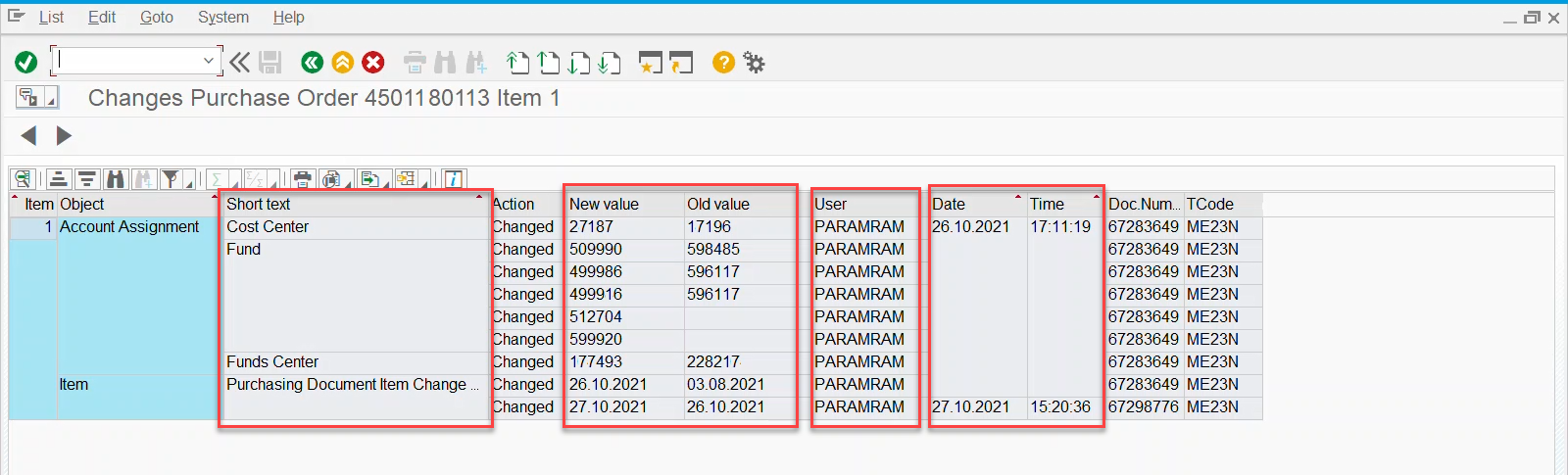
Learn More:
- Documentation & Support – Purchase Orders
- Simulation – Understanding the PO History Tab
- Simulation – How to Use the Header and Item Texts fields when Creating a Purchase Order)
- Simulation – Tracking the Status of Workflow Purchase Orders
Last Updated: January 23, 2024