KNOWLEDGE CENTRE
Hidden SAP Features you May Not Know About
Did you know that there are a number of hidden functions in SAP that enable you to select, cut, copy and paste text/data within screens, print a hardcopy of a screen and customize your font?
Within the SAP menu bar that appears at the top of every screen, the “Customize Local Layout” icon ![]() (a.k.a. the “TV icon”) provides a number of tools that will make using FIS more efficient and user friendly.
(a.k.a. the “TV icon”) provides a number of tools that will make using FIS more efficient and user friendly.
- The Clipboard: The clipboard function enables you to select (CTRL + Y), copy (CTRL + C), cut (CTRL + X) and paste text/data (CTRL + V) from transaction screens and reports once you are in the relevant screens.

- Hard Copy: To print a copy of your SAP screen, select “Hard Copy” from the Customize Local Layout dropdown menu.Note: The Hard Copy function will print exactly what appears on the monitor. To print everything in a report or transaction (over multiple pages), use the “Print” function () located in the SAP menu bar.
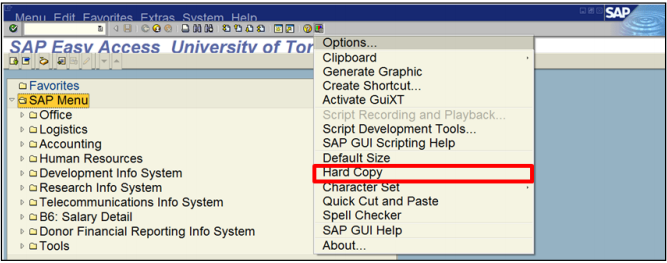
- Customizing Display Font Size, Style and Type Steps:
- Select Customize Local Layout (
 ) Options to locate the font settings pop-up
) Options to locate the font settings pop-up - Select
 from the left panel in the Options popup.
from the left panel in the Options popup. - Select

- Click
 in the
in the 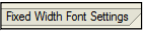 field
field - Adjust your font in the “FONT” pop-up
- Similar to Microsoft Word, the “FONT” pop-up provides various font types, styles, and sizes for you to choose from.
- Select Customize Local Layout (
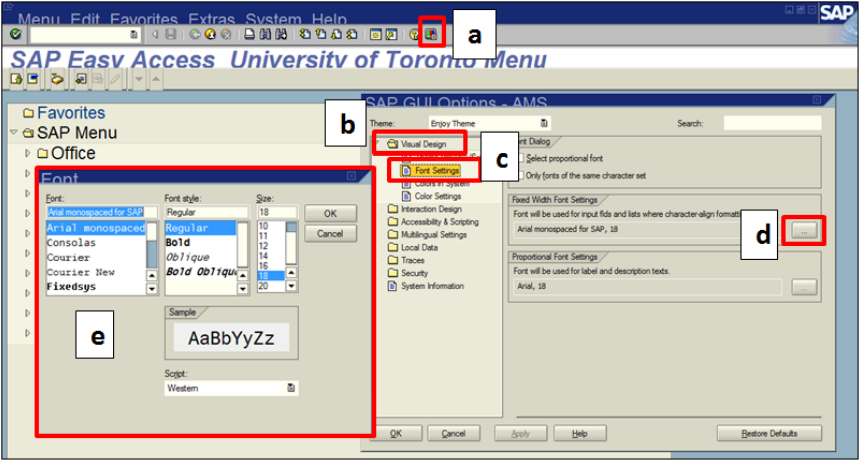
Note: Changing the screen font will NOT IMPACT the font size, style or type when printing using the Print” function (![]() ).
).
Learn More:
Last Updated: October 18, 2021