KNOWLEDGE CENTRE
Using the AMS Menu Search to Locate Transaction Screens
When you log into AMS, if you do not have a transaction saved in your favorites, or have access to the reference guide/simulation you can search the menu using keywords.
Steps:
- Click the Find (CTRL+F) icon (
 ).
).
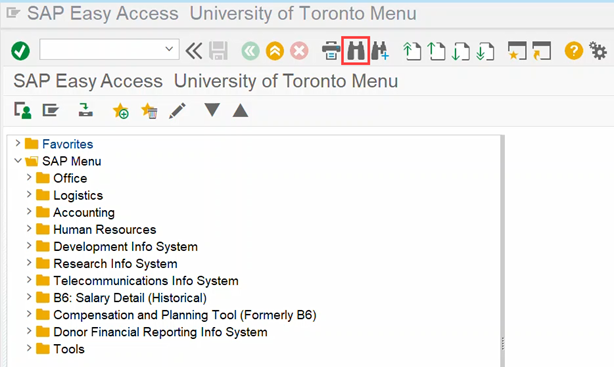
2. Enter partial search text (e.g.,invoice) in the Find field. It will search for this text in both the technical name (i.e. TCode) and the transaction name (i.e. text).
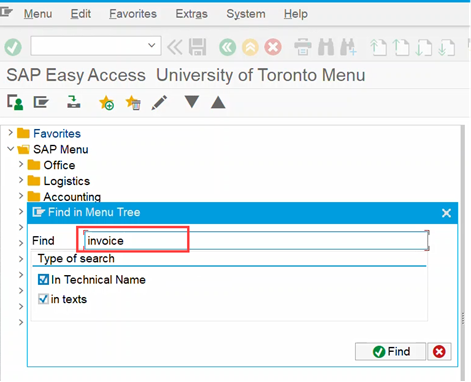
3. Click ![]()
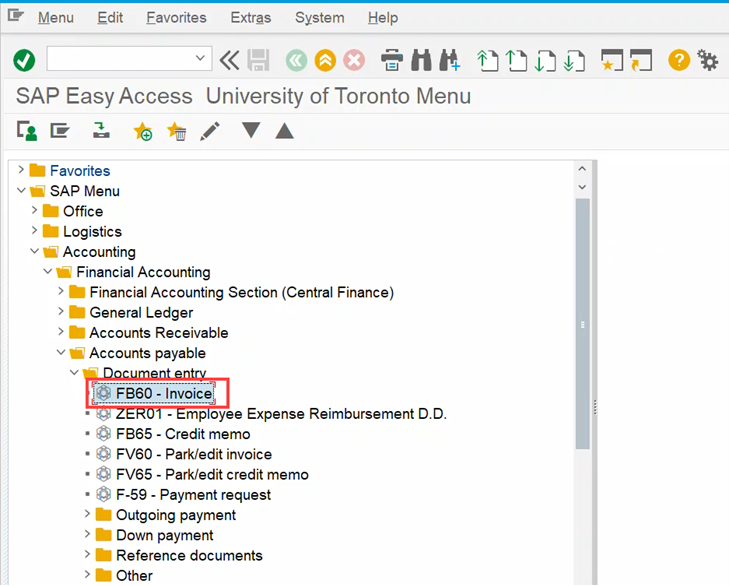
4. If the first transaction is not what you are looking for, click Find Next (CTRL+G) (![]() ) to keep scrolling down through the menu.
) to keep scrolling down through the menu.
Note: If the menu does not show the transaction code (e.g., FB60), take a look at this article to learn how to add/view the TCode to the menu.
Learn More:
- Article – Hidden SAP Features you may not know about
- Simulation – Tips & Tricks on Navigating in SAP (Part 1)
- Simulation – Tips & Tricks on Navigating in SAP (Part 2)
- Simulation – Creating Favourites in SAP
- Article – Using Transaction Codes (TCodes) to Access AMS Screens
Last Updated: November 30, 2022