Online Administrative Accountability Forms User Guide (2025 Pilot)
Contents
- Introduction
- Accessing the Form on the HR Service Centre
- Completing the Administrative Accountability Form
- Quick Tips
Introduction
The University requires appointed and status-only faculty and staff members who manage employees or have financial or administrative oversight for a budgetary unit or a research grant or contract to complete an annual administrative accountability form. The report ensures individuals are aware of and in compliance with U of T’s financial management policies. As stewards of public funds, we need to assure ourselves that the responsibilities delegated to us are being discharged in a manner which meets the financial control standards of the university.
To simplify completion, tracking and reporting, we have converted the hybrid and paper-based format to a fully online process.
Accessing the Form on the HR Service Centre
To begin, click this link to access the form (note: the link will be live starting March 4th, 2025). You will be prompted to log in using your UTORid credentials.
Completing the Administrative Accountability Form
For employees with direct reports who also need to complete the form start with step one ‘Reviewing Direct Report’s Forms’ otherwise proceed to step two ‘Completing your Form’.
1. Reviewing Direct Reports’ Forms
If you have direct reports who are required to complete an accountability form, you will see a table listing their names and form statuses. Once the last direct report submits their form, you will receive an email notification, indicating that you can now complete your own form.
- Completed forms: Your direct reports who have completed their form will be marked as ‘Pending’ in the Response column, with a link under the View Detailed Response and Review & Approve columns. Click the link ‘Approve Request’ under the Review & Approve column. It will open in a new tab. Carefully review their responses before approving. Once you have provided your approval, the response status will update from ‘Pending’ to ‘Complete’.
- Incomplete forms: Your direct reports who have not yet completed their form will be marked as ‘No’ in the response column. You must wait until all required direct reports have submitted their forms before proceeding with yours. If a direct report cannot or is not required to complete a form, you may add an exception entry on the next page.
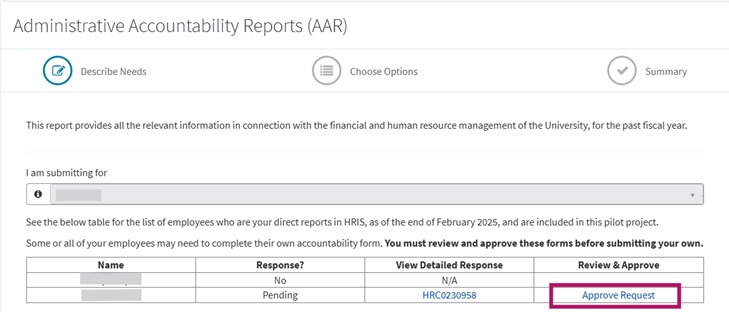
2. Completing Your Form
To complete your form:
a. Scroll to the bottom of the page. Select your accountability form. Click Next to proceed.
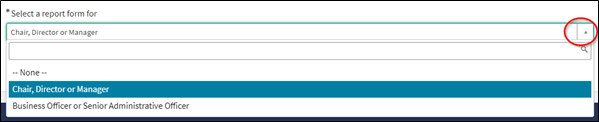
b. On your form, verify your name, department, and manager. If the listed manager is incorrect, use the Alternate Manager box to search for your manager by entering their first and last name. Your alternate manager will receive an email with a link to view the details of your completed form

c. For managers with direct reports who need to complete a form: if a direct report cannot or is not required to complete a form, you may add an exception entry. If you do not have any (outstanding) direct reports required to complete an accountability form, you will not see this option
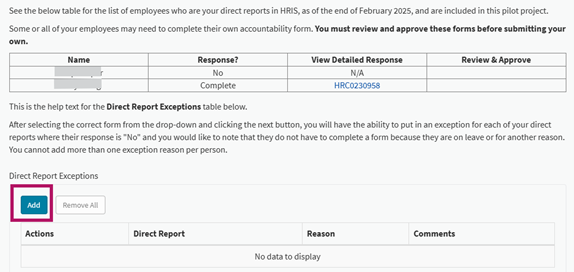
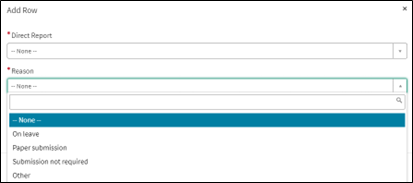
d. Read each question on your form carefully before responding. All questions are mandatory. If a statement does not apply, select N/A and provide a comment. If you select No, you must also provide an explanation.
3. Submitting Your Form
Once you have completed all required fields:
- Click Next to proceed to the next page. If you would like to review your responses, click ‘Edit Options’.
- Click Submit. Your manager (if participating in the pilot) will gain instant access to your completed form.
4. Viewing Your Submitted Form
After submission, you can access your form within the HR Service Centre (uoft.me/hrsc):
- Log in to the HR Service Centre.
- Navigate to My Requests.
- Change the View drop-down from Open to Closed.
- Select the form you completed.
- Click Additional Details to view your completed online form.
- Click Attachments to view a PDF of your completed form.
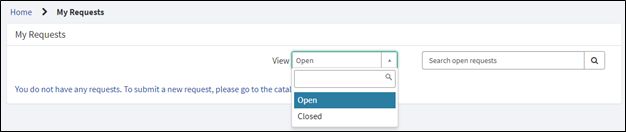
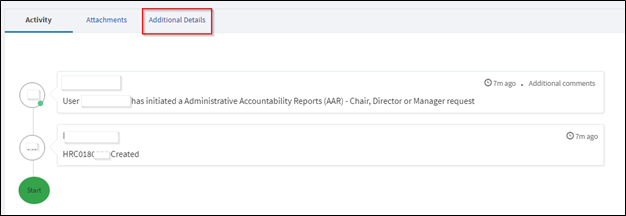
Quick Tips
What if one of my direct reports is on leave and will not be able to submit their form?
Go to your form (Choose Options) page and click Add under Direct Report Exceptions to mark them as an exception. See Step 2.c.
What if a direct report submits a paper form?
On your form (Choose Options) page, click Add under Direct Report Exceptions and select Paper Submission from the drop-down menu. See Step 2.c.
Why are some of my direct reports missing from the table?
Only faculty and staff who manages employees or have financial or administrative oversight for a budgetary unit or a research grant or contract are required to complete an accountability form. This pilot may also apply to a limited selection of employees within your Division.
What if my manager is incorrect or no longer in their role?
If your listed manager is incorrect or on leave, use the Alternate Manager field to select your current manager. Your alternate manager will receive an email notification upon submission. See Step 2.b.
What if I recently changed roles?
Consult with both your previous and current managers to determine whether you need to complete an accountability form for your previous role and/or your current role. This may depend on factors such as the role held for most of the last fiscal year (May–April).
How do I view my completed form after it has been submitted?
Log in to the HR Service Centre (uoft.me/hrsc) and follow the instructions under Step 4 Viewing Your Submitted Form above.
Where can I find the Health & Safety Coordinator form?
This form is not available in the HR Service Centre. You can continue to access it via the Finance website here.
Who should I contact for assistance?
- If you are experiencing UTORid login issues, contact the Information Commons Help Desk.
- If you are experiencing technical issues with the form, contact the HR Shared Services team.
- For all other inquiries, email the Financial Services Strategic Initiatives team: Thuy Huynh.