KNOWLEDGE CENTRE
How can I find a list of EFT vendors?
Since the launch of the electronic funds transfer (EFT) initiative in August 2022, some vendors have been transitioned from payments via cheque to direct deposit. In Phase 1, 33 vendors were onboarded, and more will be added on an ongoing basis from Phase 2 onwards.
As of March 2nd, 2023, users can find a list of vendors that are set up for EFT payments using the vendor match code search available in common AMS transaction screens, such as FB60 – Enter Invoice or ME21N – Create Purchase Order.
Steps:
- Place cursor in Vendor/Supplier field and click the match code button.
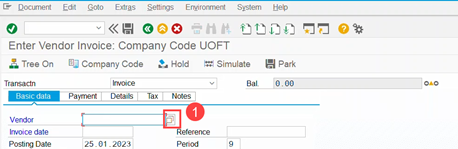
| 1. In the Vendor Matchcode Search pop-up, ensure you are in the “2. U of T Active Suppliers (by CompCode)” tab. If this tab does not appear by default, click the tab list icon ( |
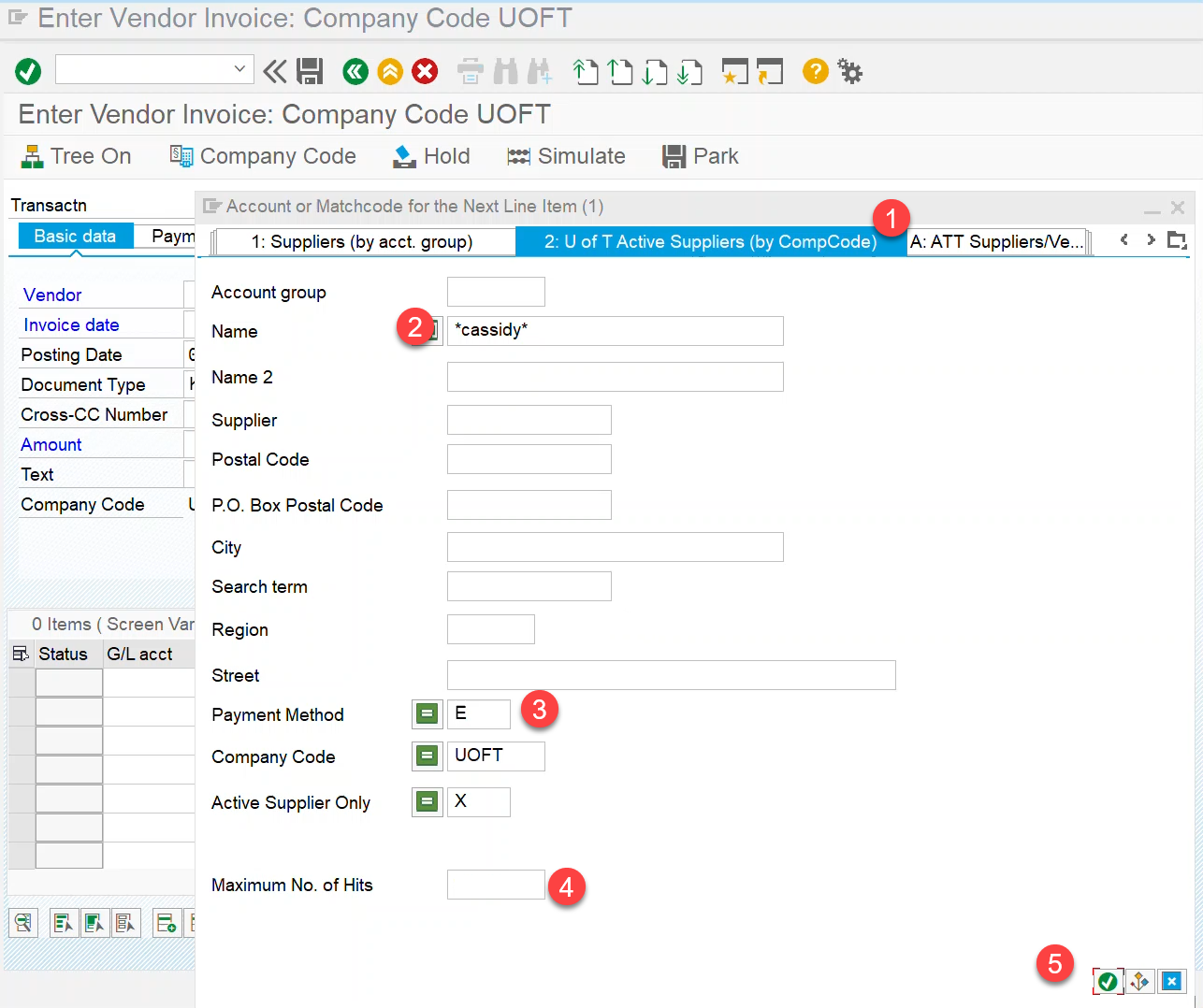 |
| 2. Enter partial Supplier name in the Name field, using the wildcard (i.e. *cassidy*) to expand search results.
NOTE: If you want to view a complete list of EFT vendors, leave the Name field blank. |
|
| 3. All EFT vendors will be flagged with Payment Method “E”. Enter “E” in the Payment Methods. | |
| 4. Delete any limit (e.g., 500) within the Maximum No. of Hits field to ensure the search results yield a complete list. | |
| 4. Click Start Search ( |
5. A list of all EFT vendors will appear.
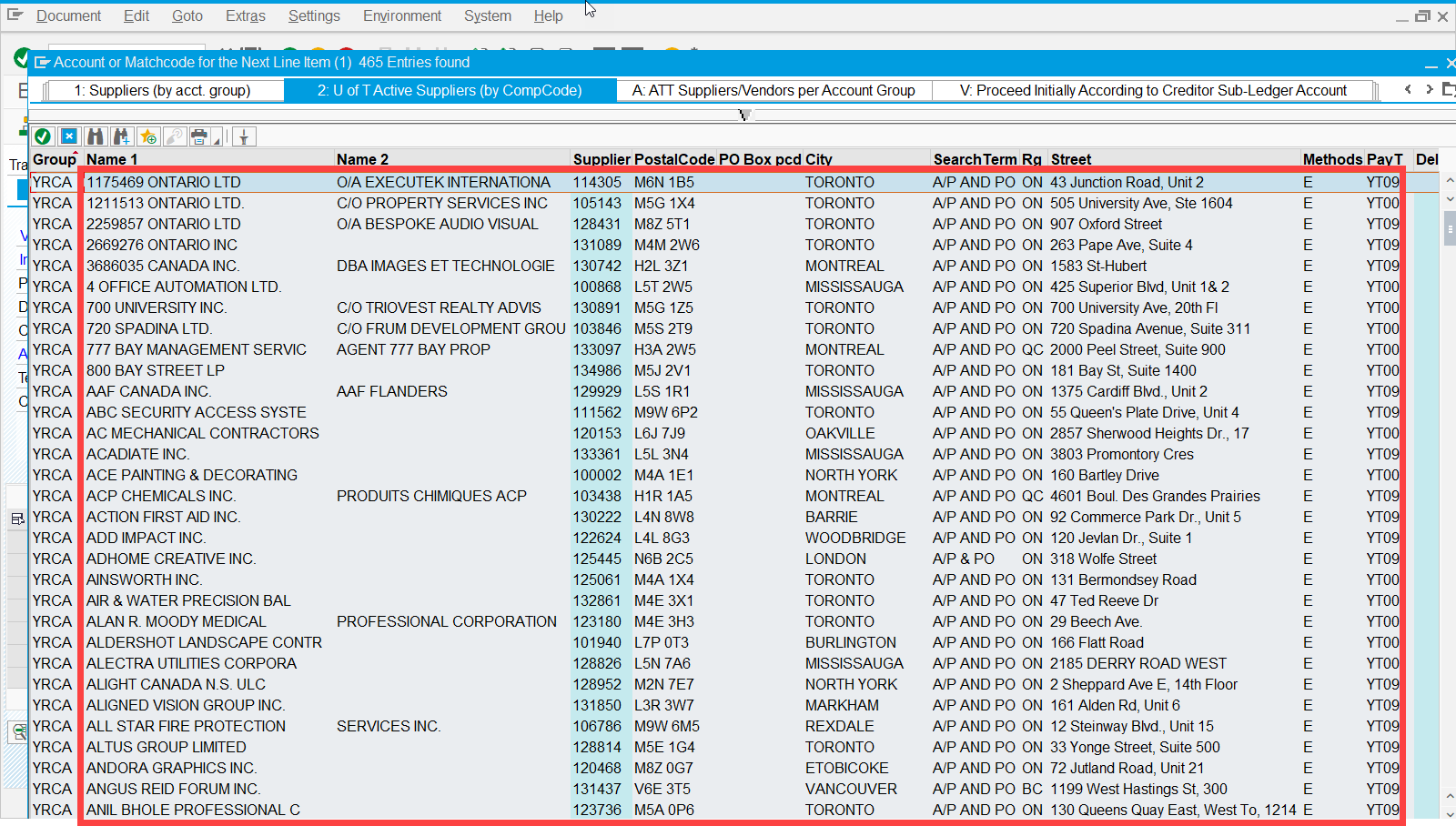
Payment Term Definitions
- YT00 = immediate
- YT05 = within 35 days due net
- YT04 = within 7 days due net
- YT09 = within 25 days due net
How to download the EFT vendor list to Excel
- Right click in the pop-up list.
- Select Download
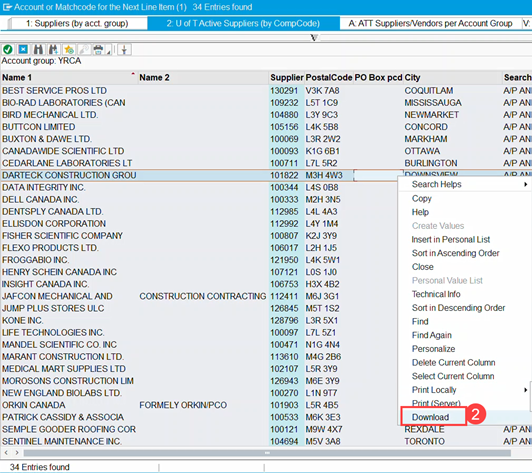
3. Select Text with Tabs from the list.
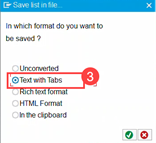
4. In the Save File pop-up, click the match-code button in the Directory.
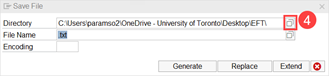
5. Save the list as an Excel file. For example, Sample.xls.
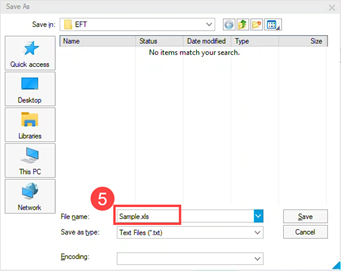
6. Click Save.
7. Click Generate.
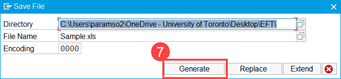
8. The list is now saved as an Excel file.
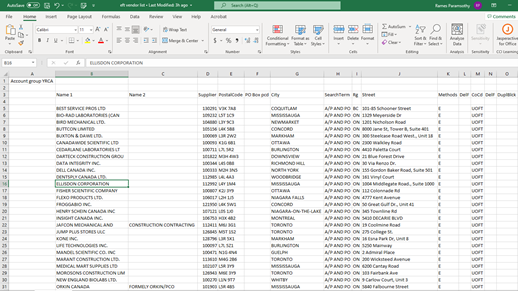
- YT00 = immediate
- YT05 = within 35 days due net
- YT04 = within 7 days due net
- YT09 = within 25 days due net
- Right click in the pop-up list.
- Select Download
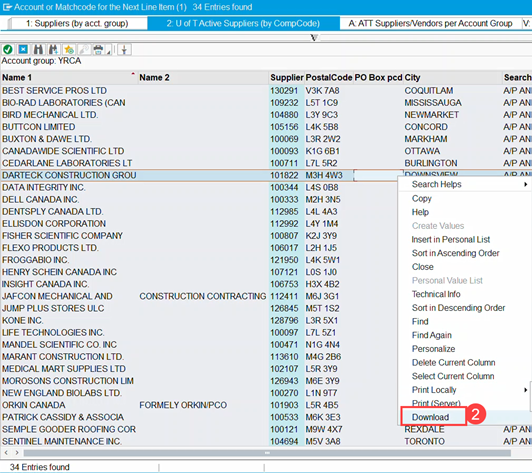
3. Select Text with Tabs from the list.
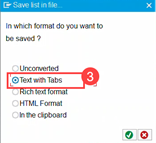
4. In the Save File pop-up, click the match-code button in the Directory.
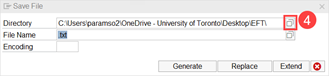
5. Save the list as an Excel file. For example, Sample.xls.
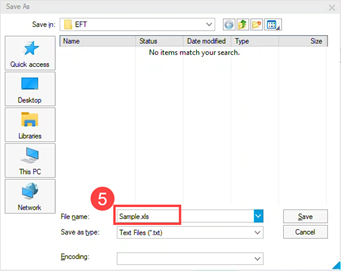
6. Click Save.
7. Click Generate.
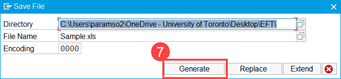
8. The list is now saved as an Excel file.
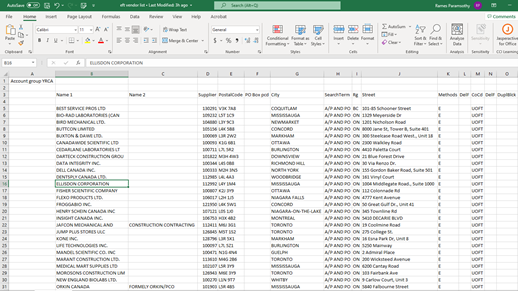
If you have any questions, please contact your FAST Team Faculty Representative.
Learn More:
- Simulation – How to Search for a Vendor using the UofT Active Vendor Search
- Article – Blocked Vendor Accounts – Impact of the Electronic Funds Transfer (EFT) Initiative on Purchase Orders
- Article – What are the payment terms for vendors set up for electronic funds transfers (EFT)?
Last Updated: January 23, 2024